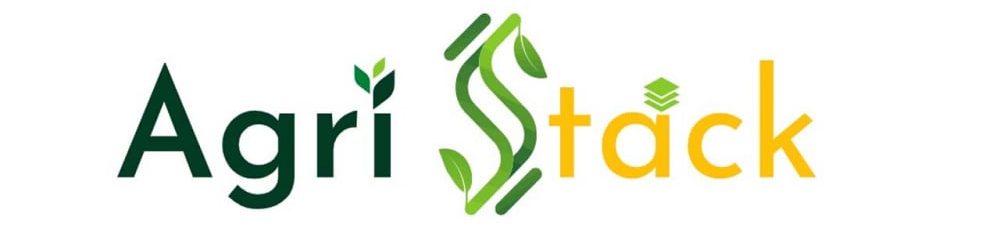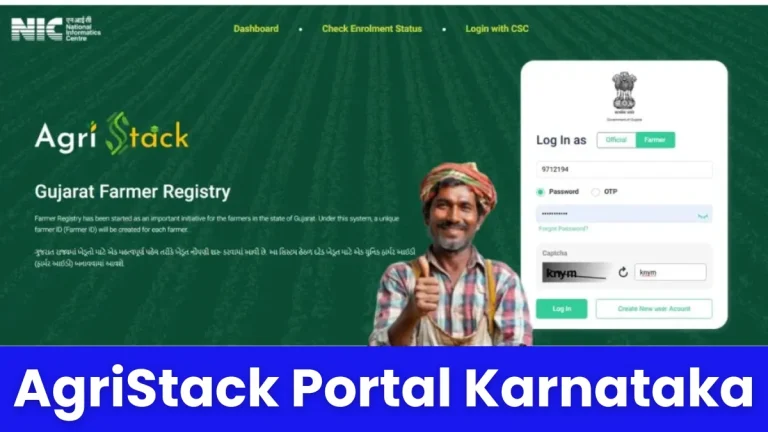Resolving AgriStack Login Issues: Fixing the Whitelabel Error Page

Are you trying to log in to the AgriStack Portal but encountering the Whitelabel Error Page? This issue can be frustrating, preventing farmers from accessing their Farmer ID, government schemes, and subsidy applications.
Don’t worry! In this guide, we’ll explain what causes the AgriStack Whitelabel Error, how to fix login issues, and ensure seamless access to agristack.gov.in or your state-specific AgriStack portal.
🚨 What is the Whitelabel Error Page on AgriStack?
A Whitelabel Error Page appears when a server-side issue prevents the AgriStack portal from displaying the expected page. This usually happens due to:
✅ Server downtime or maintenance – The portal might be undergoing updates.
✅ Incorrect URL entry – Typing the wrong portal address can trigger this error.
✅ Session timeout – If you’re logged in for too long, your session may expire.
✅ Browser cache & cookies issues – Old cache data can prevent page loading.
✅ Slow or unstable internet connection – Poor connectivity may interrupt portal access.
✅ Firewall or network restrictions – Some internet providers block access to government websites.
🔧 How to Fix AgriStack Login Issues & Whitelabel Error Page?
✅ Step 1: Check if the AgriStack Portal is Down
Before troubleshooting, verify if the AgriStack website is under maintenance.
1️⃣ Visit DownDetector or a similar website.
2️⃣ Search for AgriStack and check if other users are reporting issues.
3️⃣ If the site is down, wait for 10-15 minutes and try again.
✅ Step 2: Clear Browser Cache & Cookies
Sometimes, outdated cookies or cached files cause login problems.
📌 To clear cache in Google Chrome:
1️⃣ Open Chrome and press Ctrl + Shift + Delete.
2️⃣ Select Cached images and files & Cookies.
3️⃣ Click Clear Data and restart your browser.
✅ Step 3: Use an Incognito Window
If clearing cache doesn’t work, try incognito mode to bypass stored login data.
📌 How to open incognito mode?
- Windows: Press Ctrl + Shift + N in Chrome.
- Mac: Press Command + Shift + N in Safari.
✅ Step 4: Verify the Correct AgriStack Portal URL
Farmers often enter the wrong URL, leading to the Whitelabel Error Page.
Use the correct portal based on your state:
| State | AgriStack Portal URL |
|---|---|
| National Portal | agristack.gov.in |
| Madhya Pradesh | mpfr.agristack.gov.in |
| Gujarat | agristack.gujarat.gov.in |
| Karnataka | agristack.karnataka.gov.in |
| Rajasthan | rjfr.agristack.gov.in |
📌 Ensure you’re entering the correct website and avoid unofficial links.
✅ Step 5: Disable VPN & Firewall
Some VPNs or firewalls may block AgriStack’s login page.
- If using a VPN, turn it off and refresh the page.
- Disable your antivirus firewall temporarily and try logging in.
✅ Step 6: Check Your Internet Connection
Poor network speed can prevent AgriStack from loading properly.
📌 Fix this by:
✔ Restarting your Wi-Fi or mobile data.
✔ Using a different network provider.
✔ Switching to a faster connection (4G/5G or broadband).
✅ Step 7: Try a Different Browser or Device
If AgriStack isn’t opening on Chrome, try using Mozilla Firefox, Microsoft Edge, or Safari.
📌 You can also switch devices (mobile, tablet, or another computer) to see if the issue persists.
✅ Step 8: Reset Your AgriStack Login Password
If you’re facing a login error (incorrect password or session expired):
1️⃣ Click on “Forgot Password” on the login page.
2️⃣ Enter your Aadhaar-linked mobile number.
3️⃣ Receive an OTP and reset your password.
4️⃣ Try logging in again with the new credentials.
✅ Step 9: Contact AgriStack Support
If all else fails, contact AgriStack customer support:
📞 Helpline Number: 1800-123-4567 (Toll-Free)
📧 Email: support@agristack.gov.in
📍 Visit the Nearest CSC (Common Service Center) for in-person support.
🔄 Common AgriStack Login Problems & Solutions
| Problem | Solution |
|---|---|
| Whitelabel Error Page | Try a different browser, clear cache, or check the server status. |
| Portal Not Loading | Use an incognito window or try a different network. |
| Incorrect Password or Login Issue | Reset password using OTP verification. |
| Aadhaar OTP Not Received | Ensure your mobile number is linked to Aadhaar. |
| Session Expired | Log out, restart your browser, and log in again. |
🔔 Tips to Prevent AgriStack Login Issues in the Future
✔ Bookmark the correct AgriStack portal URL to avoid typos.
✔ Use a strong internet connection to prevent loading failures.
✔ Keep your browser updated for compatibility with the portal.
✔ Update Aadhaar-linked mobile number for smooth OTP verification.
✔ Avoid using multiple devices at the same time to prevent session expiry.
📢 FAQs on AgriStack Login & Whitelabel Error Fixes
1. What does the “Whitelabel Error Page” mean?
It means that the AgriStack server failed to load the requested page, usually due to maintenance or an incorrect URL.
2. How long does AgriStack downtime last?
If the issue is due to server maintenance, it usually resolves within 30 minutes to a few hours.
3. Can I use AgriStack on my mobile phone?
Yes, the AgriStack portal is mobile-friendly, and you can also use the AgriStack App for smoother access.
4. Why am I not getting OTP during login?
Ensure your Aadhaar-linked mobile number is active, and try again after 5 minutes.
5. Can I check my Farmer ID without logging in?
No, you need to log in to access Farmer ID, land records, and scheme benefits.
✅ Final Words
If you’re experiencing AgriStack login problems or the dreaded Whitelabel Error Page, follow the step-by-step solutions above to get back into your account quickly.
For persistent issues, reach out to AgriStack customer support or visit your nearest Common Service Center (CSC) for assistance. 🚜✅
🌐 Try logging in now: agristack.gov.in